Two Ways to Open a JPG with Adobe Camera Raw Directly in Photoshop

Watch Video Tutorial
Download full HD videos and tutorial project files with a PanoPass. You'll also get instant access to everything on the site, including products, and more.
Adobe Camera Raw (used by Photoshop and Lightroom) is arguably the most powerful photo processing engine in existence. What if you want all the RAW processing features but aren't working with RAW photos?
Some people know how to open JPG files with ACR through Adobe Bridge, but if you're not a big Bridge fan like me, you can bypass that step completely.
This tutorial will show you two ways to open and edit JPG files like they are RAW photos in Photoshop.
Method 1
This method is now considered "old school" because of updates to Photoshop. If you don't have Photoshop CC or newer, you can still use this method.
Step 1
Click File > Open As.
Navigate to your JPG and make sure you have Camera Raw selected in the file type dropdown.
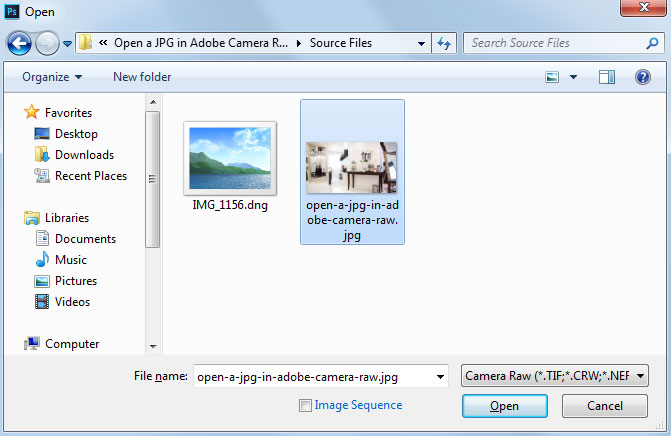
Step 2
Double click your JPG to load it into Adobe Camera Raw within Photoshop.
Once you make your adjustments, click Open Image to open it within the traditional Photoshop interface.

Method 2
This method is non-destructive, and easier to use thanks to recent Photoshop updates.
Step 1
Open your image in Photoshop. Right click it in the Layers panel and convert it to a Smart Object.
Click Filter > Camera Raw Filter (SHIFT + CTRL + A) to open your image in Adobe Camera Raw.

Step 2
Once you've made your changes, click Open Image to get back into Photoshop.
Now you'll see the Camera Raw Filter applied as a Smart Filter, meaning you can double click it in the Layers panel to go back in and make changes to your original settings.
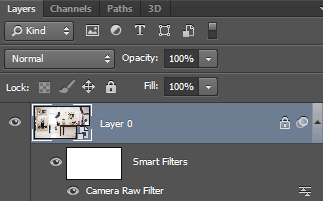
Did you know these features existed in Photoshop? Were you able to use ACR to edit your JPGs? Share your results in the comments.
